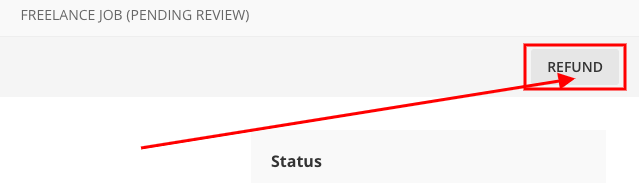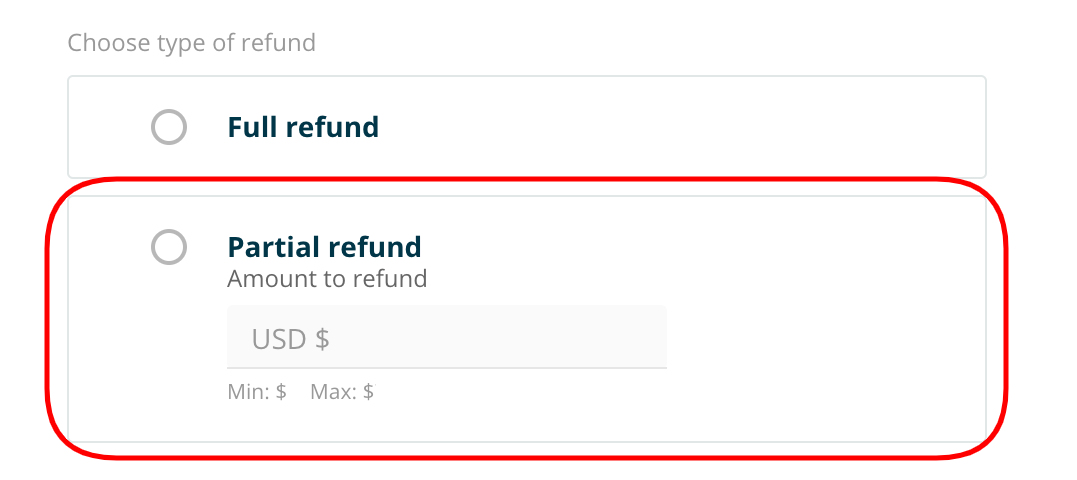How do I refund a user?
Live Session
To issue a refund for a live session, please go to your Session History page, click on the session you'd like to refund, and then click on "ISSUE REFUND" button.
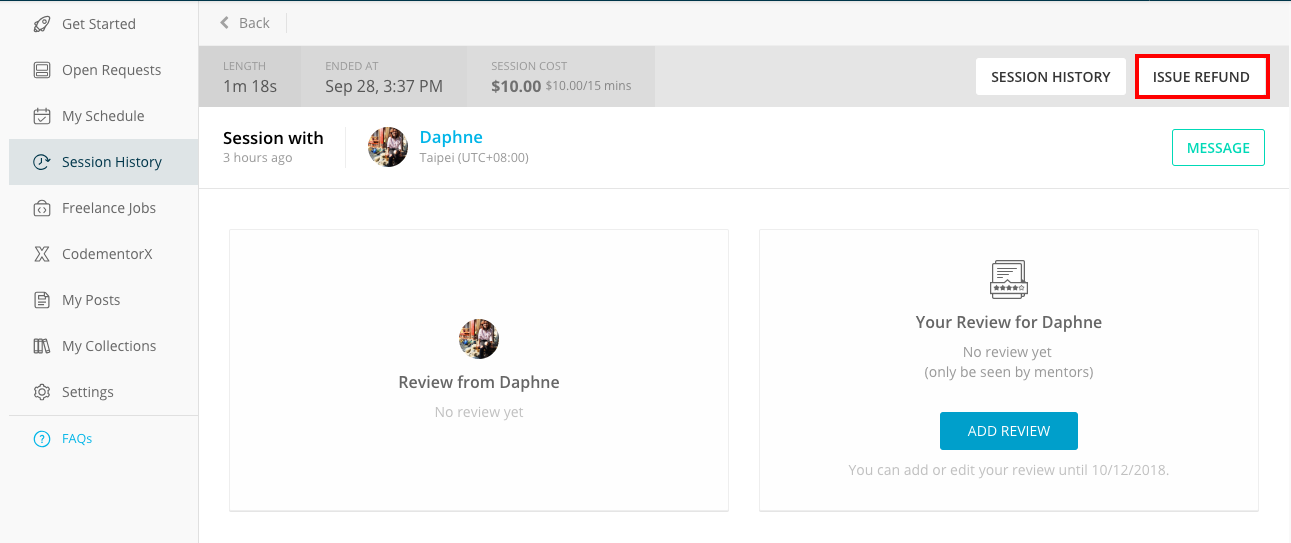
After clicking, a refund modal will pop out. From there, you can choose full or partial refund for the session. After selecting full refund or entering an amount for partial refund, click continue to process the refund.
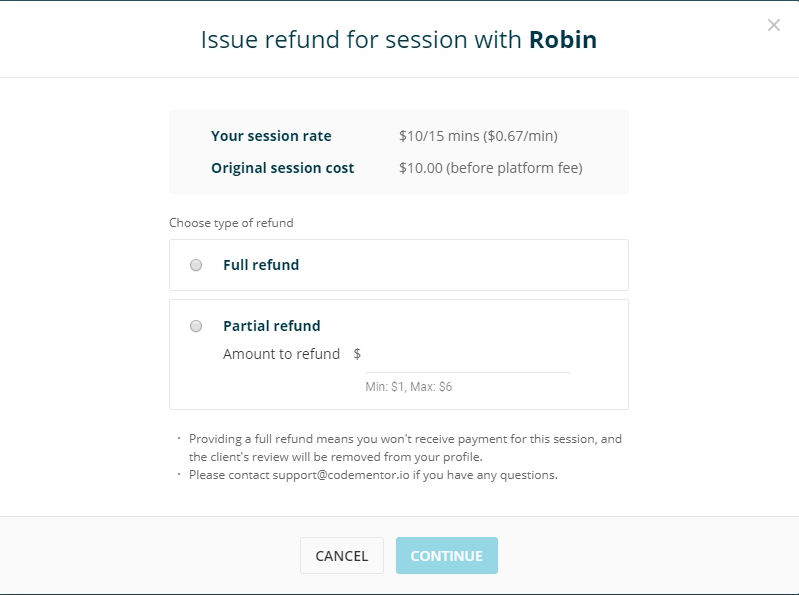
NOTE: The "ISSUE REFUND" button is also available on the invoice page after a session. Also, if you've already received a payout for a session but still want to refund it, please reach out to us for assistance at support@arc.dev.
Freelance Job
To issue a partial/full refund for a freelance job, please go to your freelance jobs page, click on the freelance job you'd like to refund, and then click the "REFUND" button and complete the steps (see below screenshot example of refunding) so we can get that processed for you.
Please note that freelance jobs can be refunded by mentors before the job is completed and solved (during 'In Progress' or 'Pending Review' tabs before the escrow has already been released to you). Should you want to partially or fully refund the client after the job has been completed, please reach out to Support for further assistance.