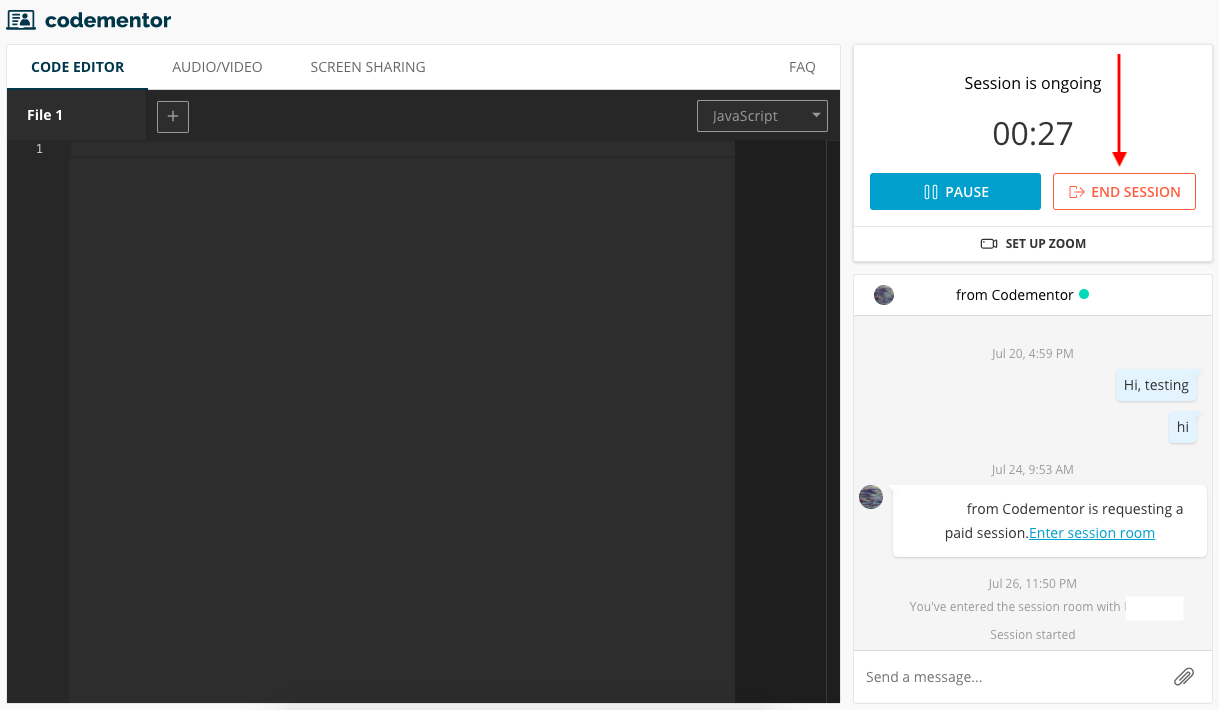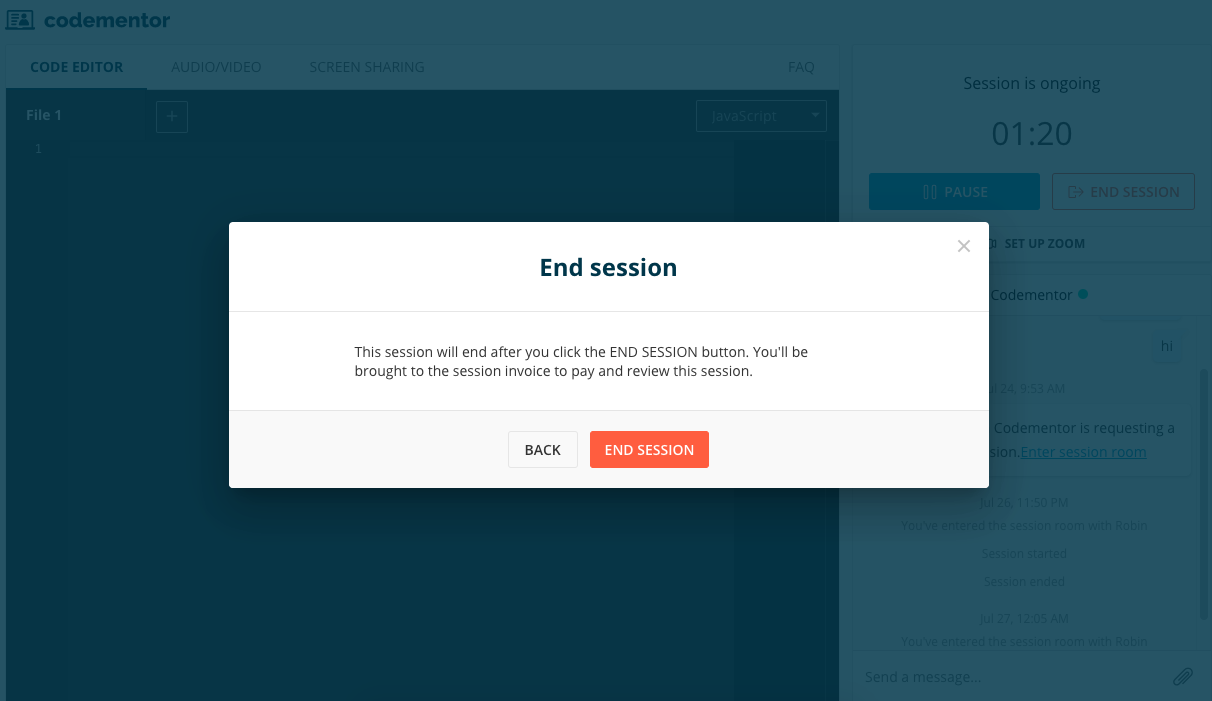How do I conduct a session with a mentor?
1) Hire a mentor
You can Start a Session from your chat window with any mentor, but you’ll need to make sure that you have a valid payment method (credit card) or at least 20 minutes worth of credits set up in your account before beginning.
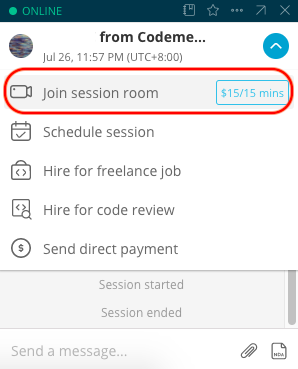
You can also start a session from your request page by a) clicking on the 'HIRE' button (see below top) located to the right of the mentor's details, then b) click 'Start session' in the following pop-up window (see below bottom).
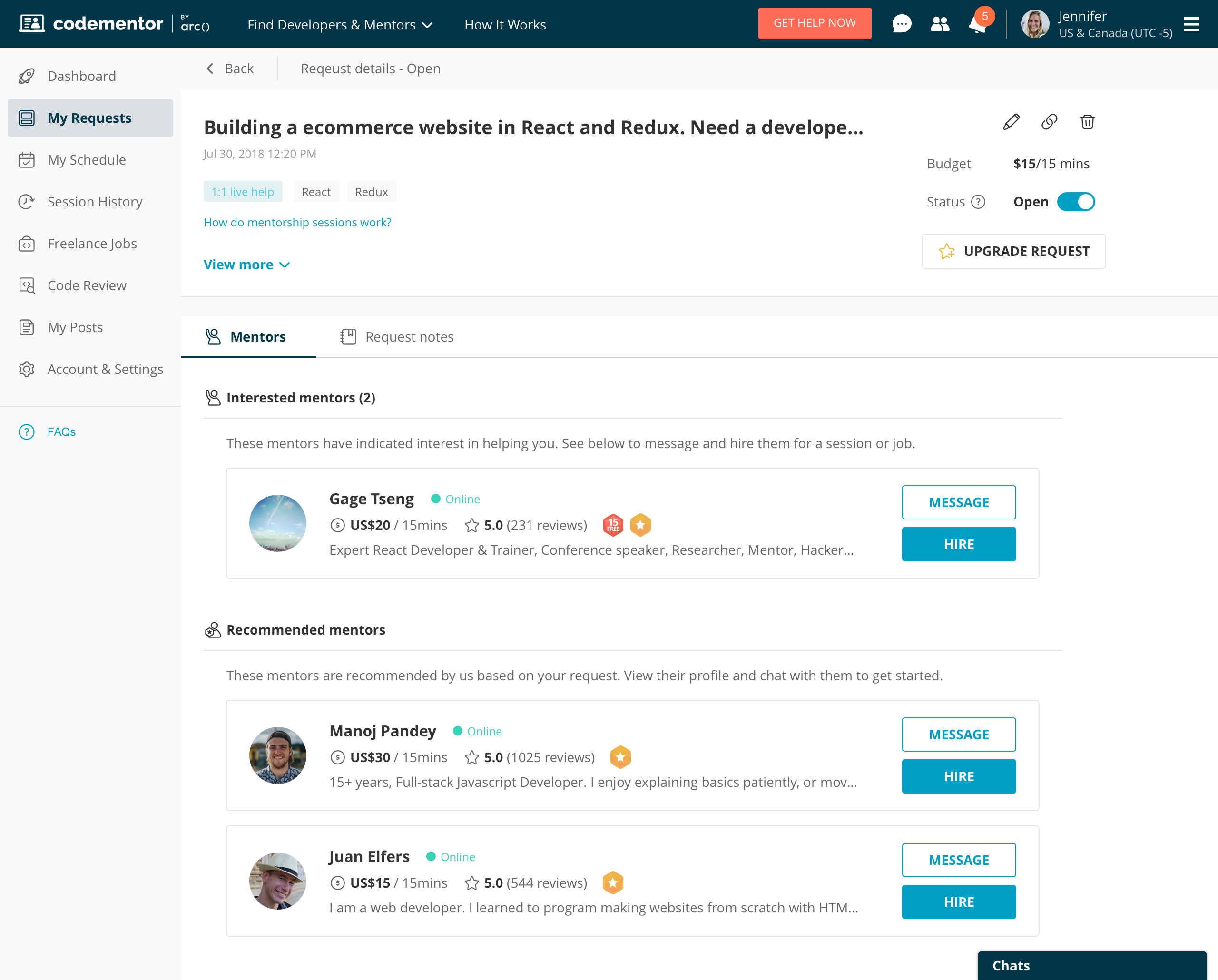
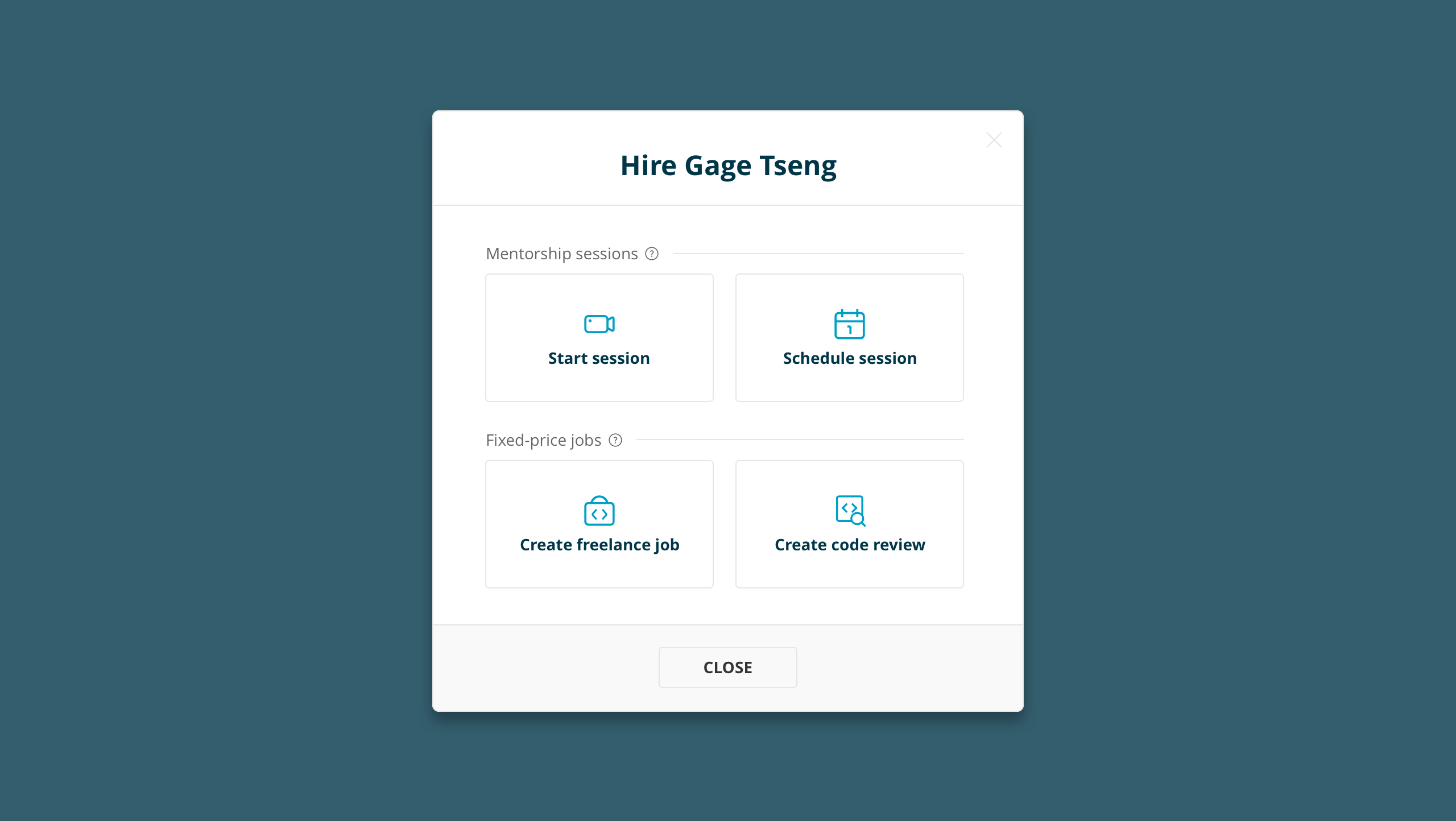
2) Check important reminders
Once you click on the "Start session" button, you'll be led to a pop-up window with three important reminders: the mentor's rate, pre-authorized & service fee, and how to "Get started". Please make sure you have a better understanding of these information before you start a paid session.
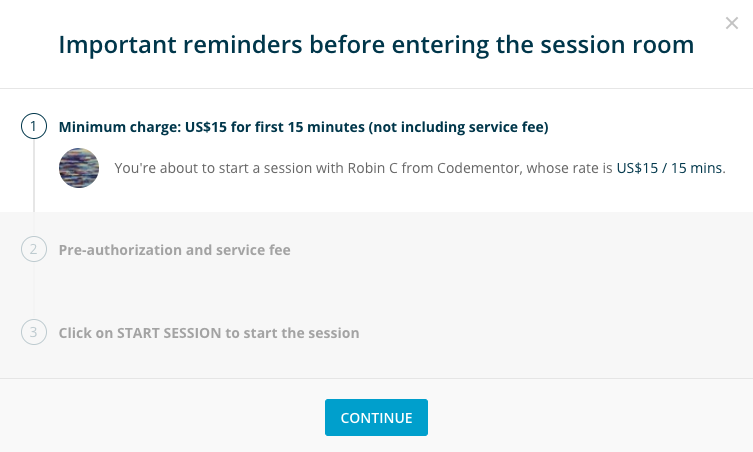
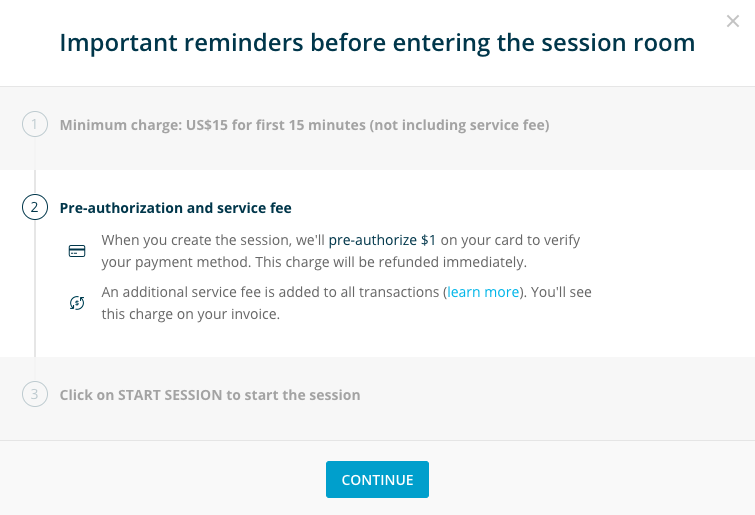
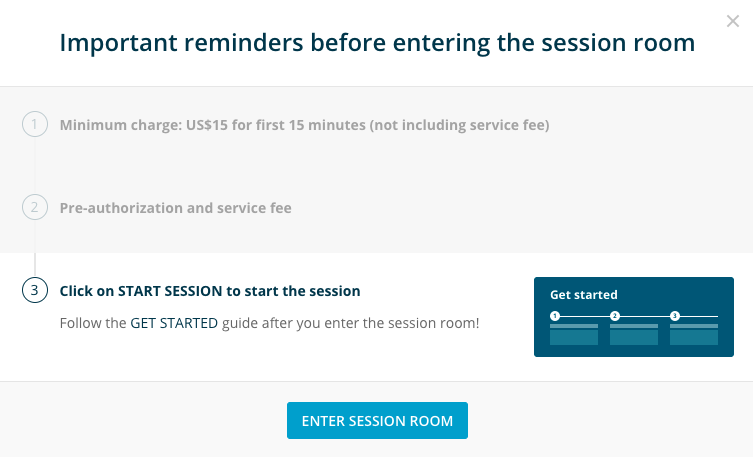
3) Set up your Zoom environment
Can't wait to start a session? Before that, please set up your Zoom (Don't have Zoom? Here are other alternatives) and make sure you and the mentor both have the best environment to start a session. More on this from here: Setting up your session environment.
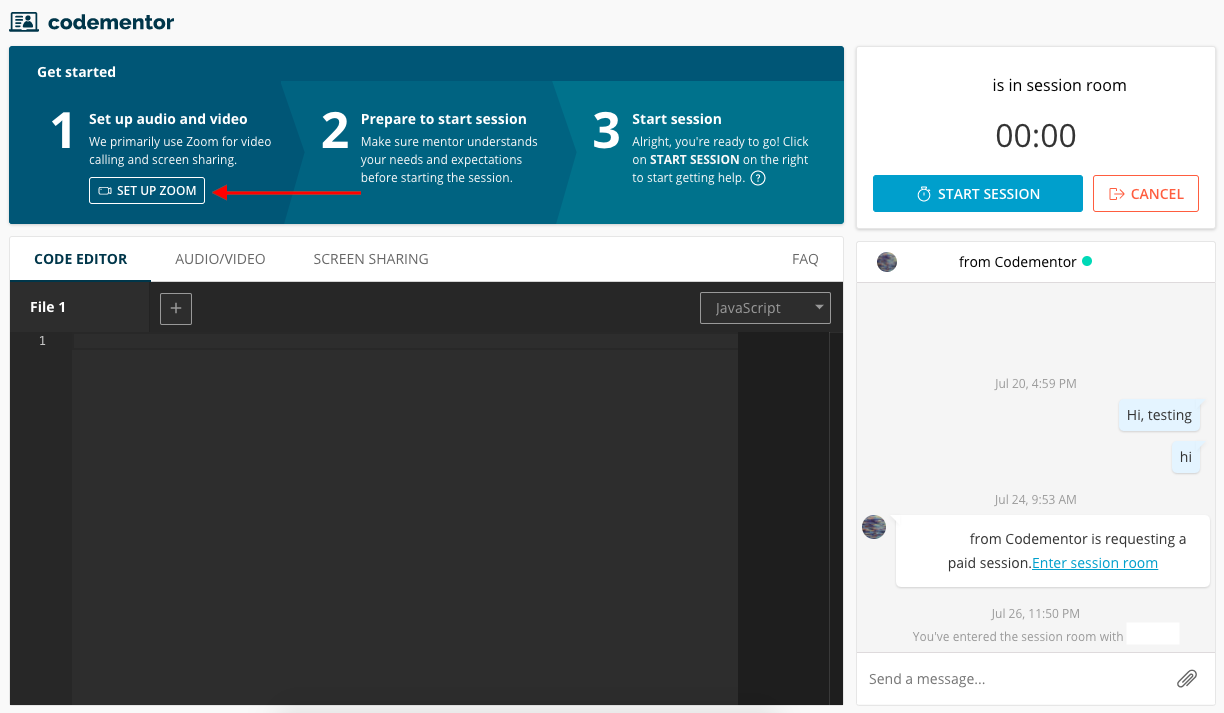
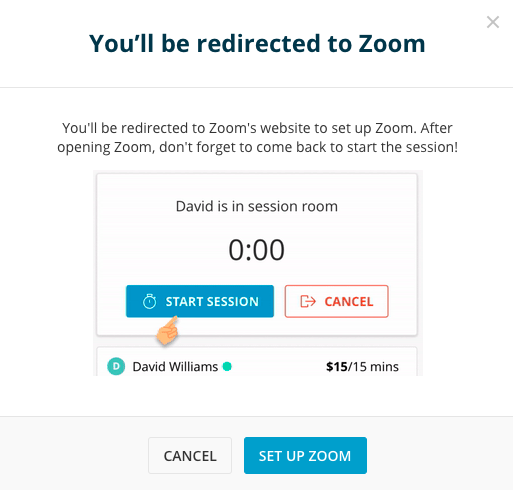
4) Start a session
Once zoom is settled, please get back to the Codementor session page, and hit the "Start Session" button.
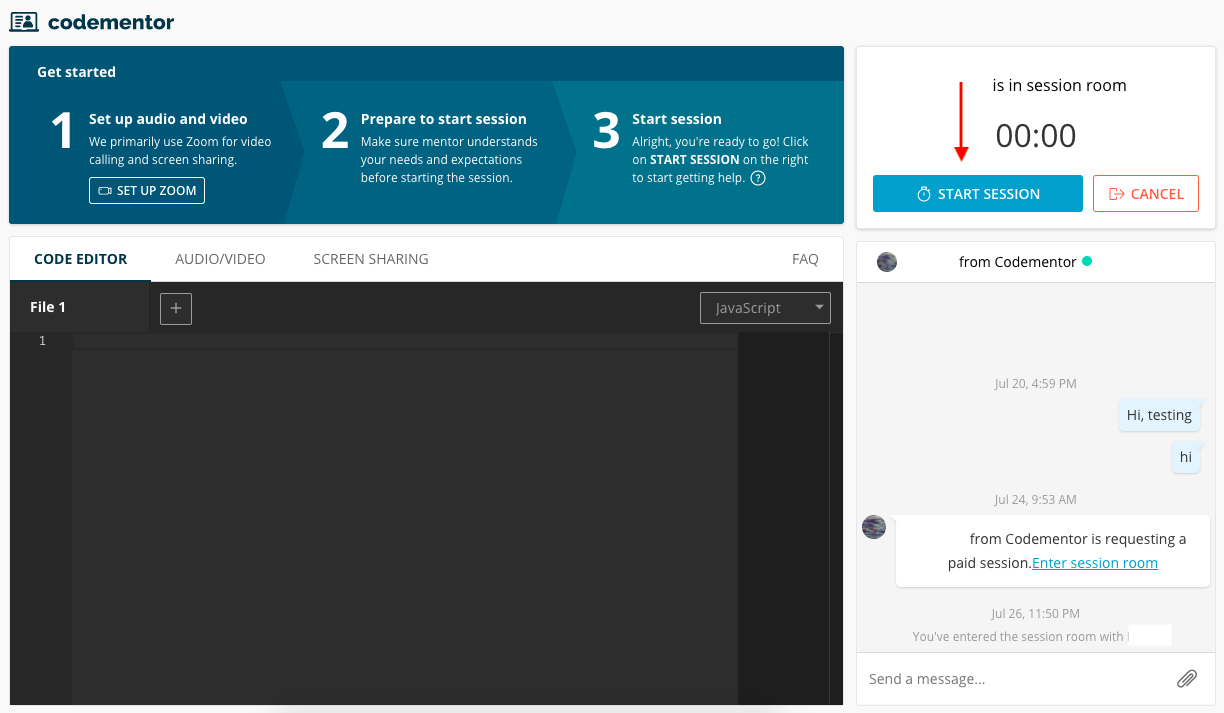
If the mentor clicks on the "Start Session" button first, you'll be reminded to click on the button as well.
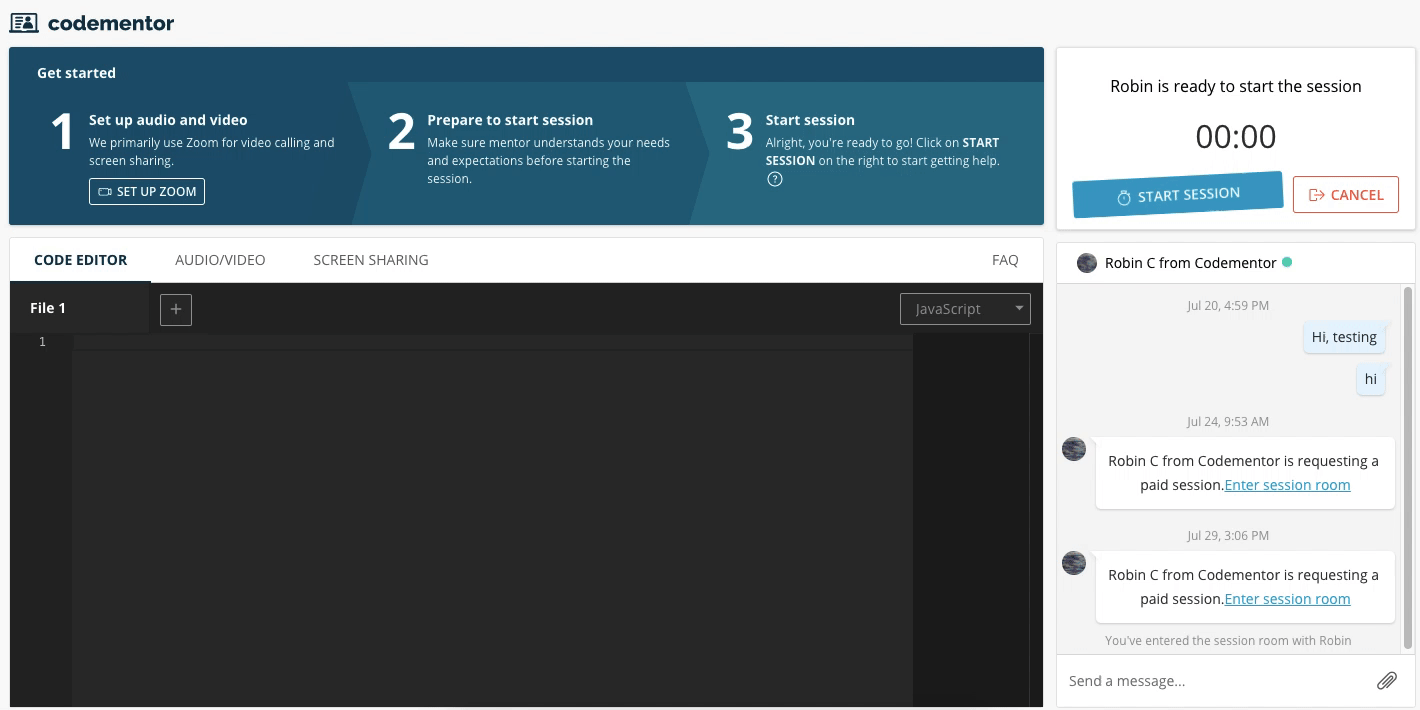
If you forget to click on the "Start Session" button, we'll send you another reminder via browser notification after a few minutes.
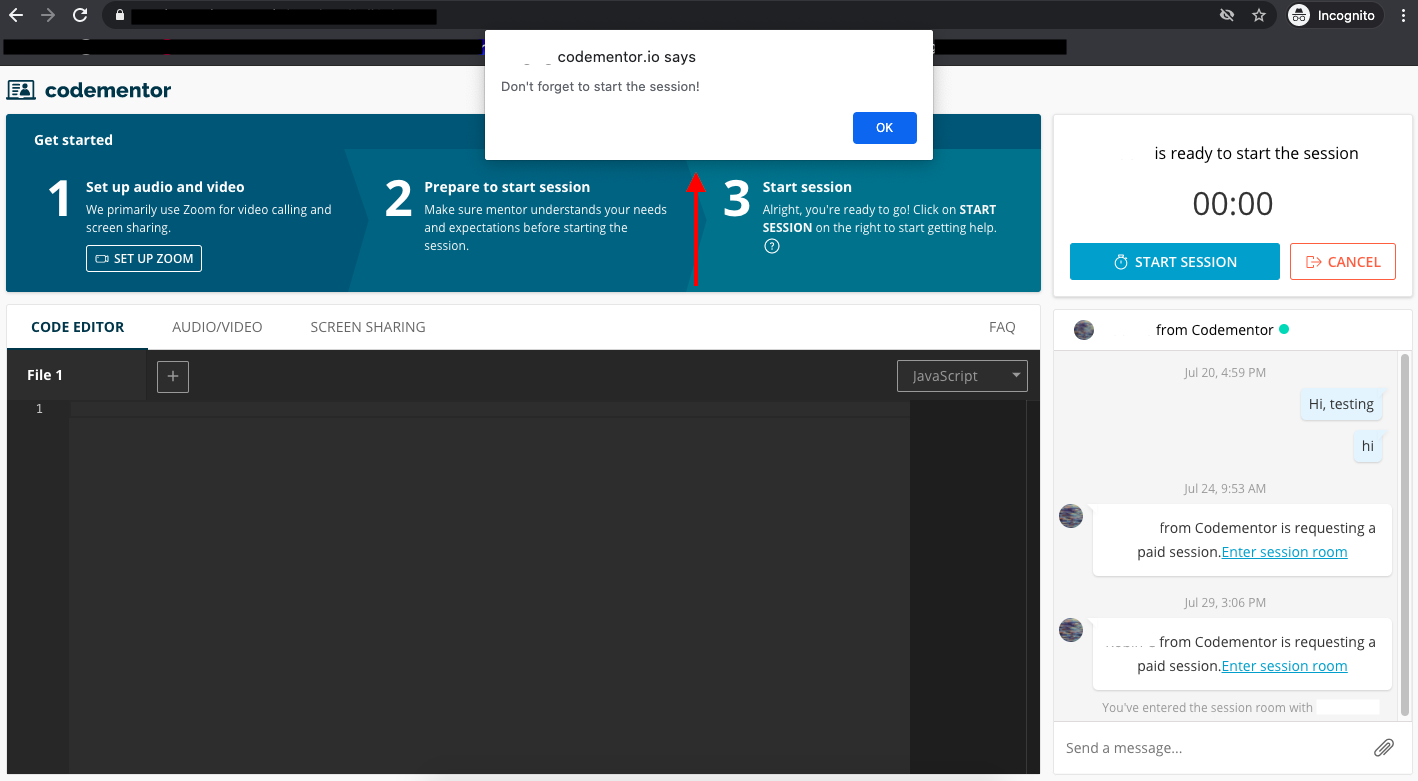
5) Pause and resume a session
If either you and the mentor would like to pause a session, simply click the pause button and don't forget to resume it once both of you are ready to get back.
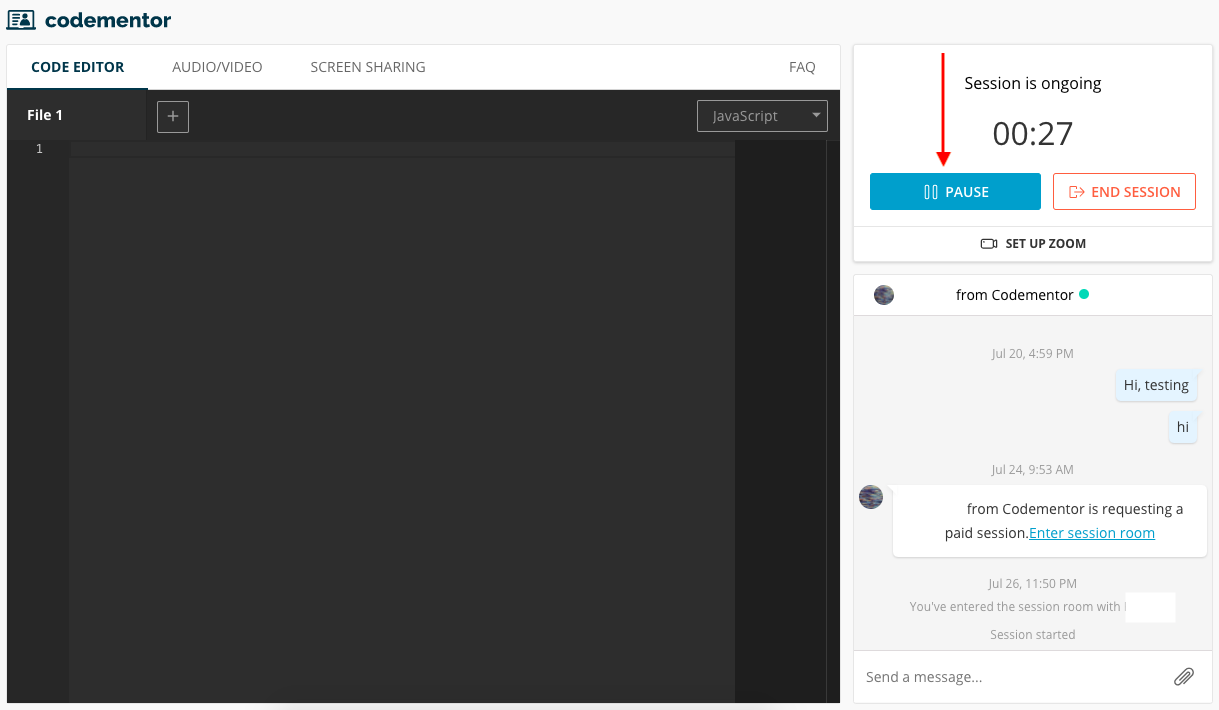
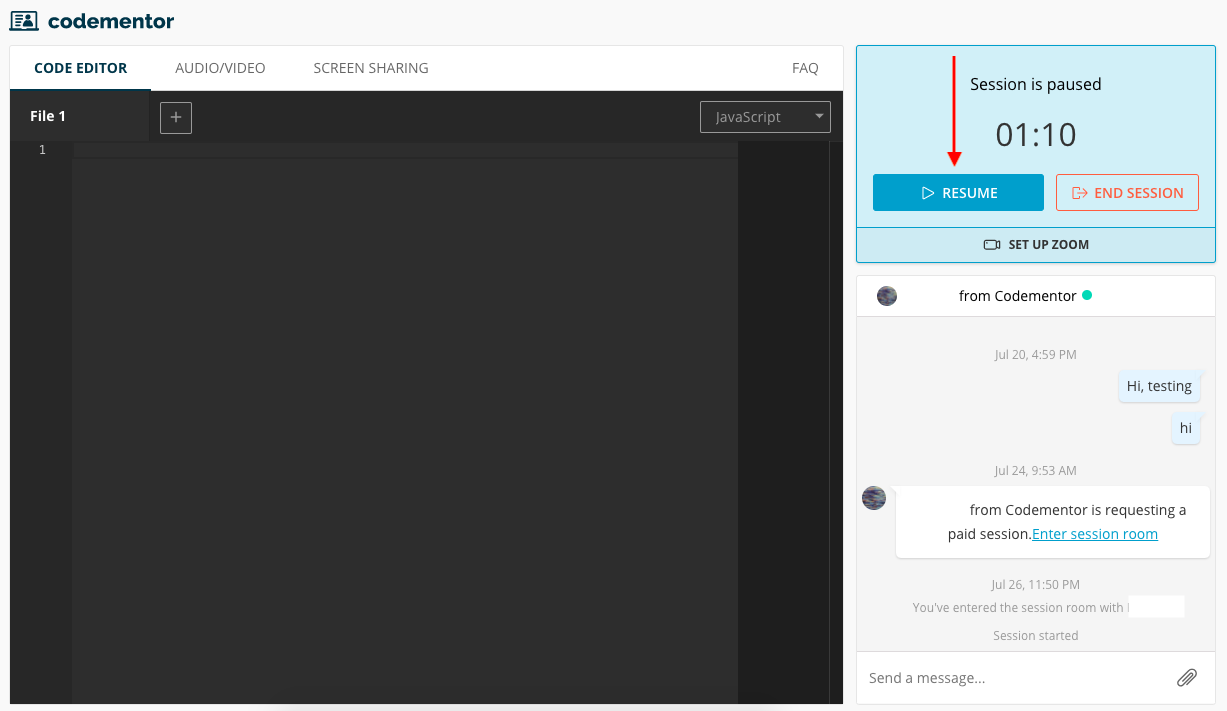
6) End a session
Click the end session button when you need to end the session. Please make sure the timer stops running after you click on the end session button.